A professional email address or a branded, customized email address is always a great option to start working online whether you are setting up a business or selling services online, It creates a bridge between you and your future customers and adds value to your services. Having a professional or customized email address looks nice and seems authentic, especially when there is a huge trend of spamming online and you don't want to be left out of the competition. Grab one by following our simple steps;
Step 1
For a professional email address or a branded, customized email address, you need to have a
"Domain" first. A
"Domain Name" is a URL or an online name assigned to you and that is what you wish to use like www.abc.com, www.alex.com, etc.
If you are following us from the previous article on
how to build a website you can also check the initial steps where we have guided you on how to select or register a domain.
Go to this link which will open up a new window in your browser and takes you to the
Bluehost website.
Bluehost is a leading hosting service provider for many years with cutting-edge technology. 100% Uptime and super customer support. As the leading brand, they are also offering high-end
email services with super synchronization with Microsoft 365, Outlook, and Google Workspace and have super stable email servers.
First, click the
"Email" option on the top menu;
It will take you to the
pricing page where you will select one of their plans, In our recommendation select their
"Email Essentials" or
"Business Plus" plan that would be the best fit and super affordable especially for small or medium-sized businesses.
Step 2
Now fill in your personal information;
and uncheck all the packages extra you can always add them later;
Fill in your payment information, check the checkbox that "I Agree" and hit submit;
Now check your email, Bluehost must have emailed you instructions on how to login to your cPanel or Control Panel with a link just click it up.
Step 3
Sign in to your cPanel or Control Panel and on the left side menu click the "Advanced" section which will take you to the "cPanel Main" where you can see the "Email" tab and then go to the "Email Accounts" option;
You can see an option to "Create", It will create an email address, Just click it;
Set up your "Username" following your domain like info@abc.com. Set up a strong alphanumeric password,
Please Note: You don't have to enter a domain while entering a username, Just a username like "alex" or "brad", and the rest part would already be there alex@abc.com or brad@abc.com.
You can also set up other optional settings like setting up storage space for your email address. For this you can see an option of "Optional Settings" at the bottom, just click "Edit Settings";
Here, you can set up the storage capacity for your email address there, just set it up and hit "Create", Now you have successfully created a professional email address or a branded, customized email address.
Step 4
On the main screen of "Email Accounts", you can see your newly created email address there;
Now you have two options,
Option No.1:
To directly login to your professional email address with the Bluehost webmail app which is "Round cube" by clicking onto the "Check Mail" button;
It will take you to the email page and there just click "Open", you can see all your emails listed up there and you would have your email address ready to use.
Option No.2:
To set up your professional email address with any email client like Microsoft Outlook, Mozilla Thunderbird, etc. you can also set it up on any device like Apple or Android, etc. and for that, they have a whole self-explanatory settings page just click the "Connect Devices" button.
Next, a guidance screen will pop up and you can check all the devices and email clients listed up there and their connection settings you can also go for "Manual settings" if you wish to connect it to any other email client that is not listed up there, Just open up your email client's settings and fill in the Incoming and Outgoing mail server port numbers with the valid username and password.
That's all, wasn't that easy, Please let us know is it helpful? or if you have any queries and are stuck up on any step, we're always there to answer your queries and assist you, Thanks, Good Luck.
















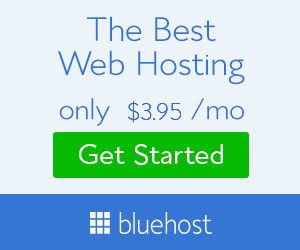


0 Comments